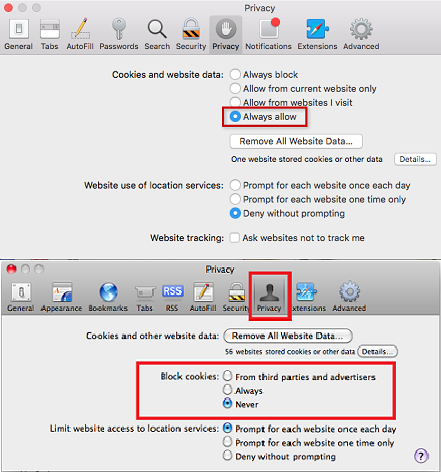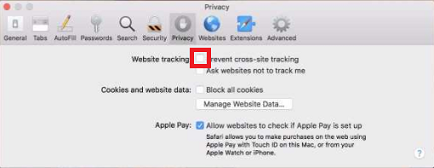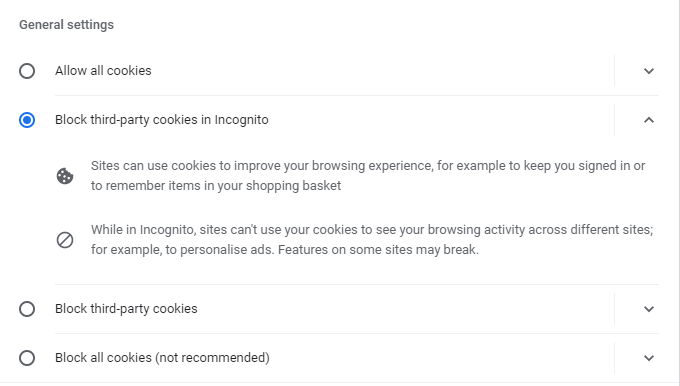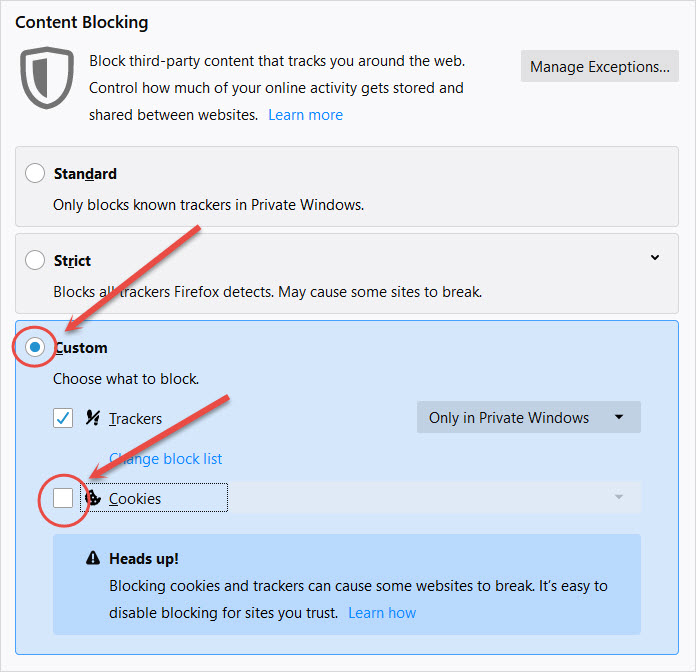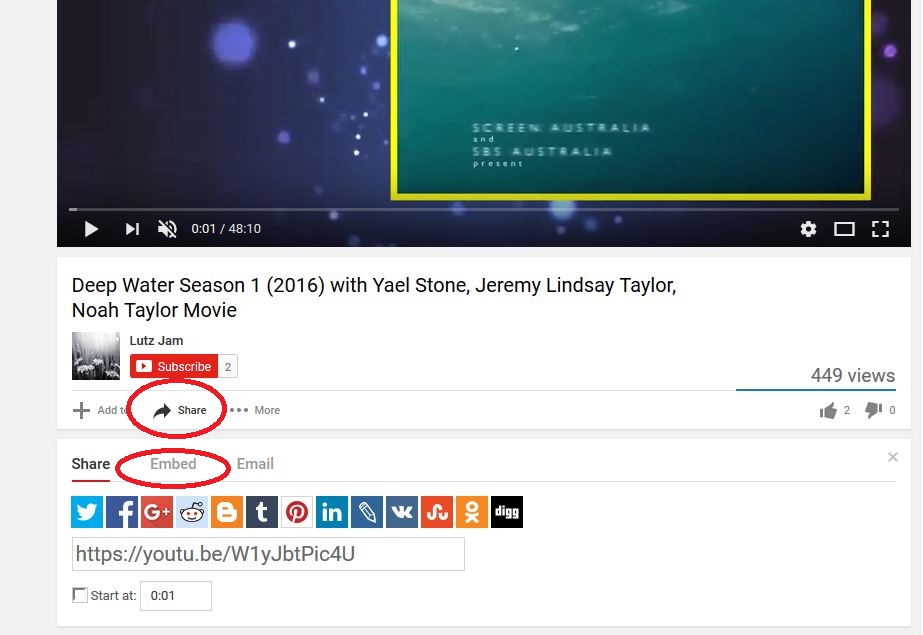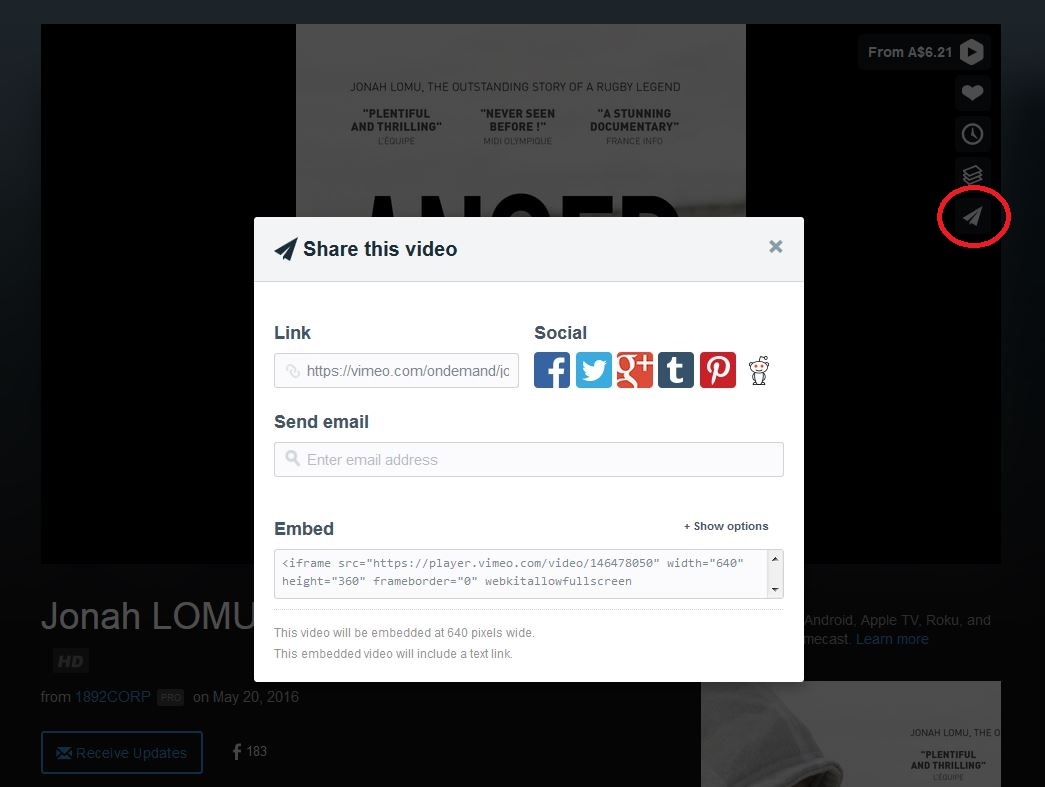-
If you're having trouble with an aspect of Cirrus, it's possible that others have too. Check this section to see some of the most commonly asked questions.
- Why can't I add content to my exhibition?
- Why can't I access Cirrus?
- Why isn't Cirrus working in my browser?
- What if I'm still having problems?
- Why can't I log in properly? (I have two UQ email accounts.)
- Why won't Cirrus work on my tablet or phone?
- Why won't my image upload?
- Why can't I edit my work?
- Why isn't my audio/video embedded?
- Why won't my work download as a PDF? (Getting a blank screen.)
- Why won't my work download as a PDF? (Not seeing the PDF download option.)
- Why can't I see the audio or video for annotation?
- Why can't I upload my video for annotation?
-
Make absolutely sure you're in editing mode.
Cirrus has two modes: editing and public. One allows you to work and one allows you to see what your finished work looks like. When you first create and access your exhibition, it will be in public mode. To edit your work, use the My Cirrus drop-down menu in the top right-hand corner to switch to editing mode.
-
Make absolutely sure that you're accessing Cirrus and not AustLit.
Although Cirrus is powered by AustLit, the two websites do not overlap, and your Cirrus membership will not work on AustLit. Make sure that you are accessing this link: http://cirrus.austlit.edu.au/
-
Cirrus is optimised for certain browsers.
We do not support Internet Explorer or Edge, but Chrome, Firefox, and Safari are all acceptable options. In some instances, using an older browser may affect the functionality of the system; this is particularly the case with older versions of Chrome, which can affect image uploads. We recommend that you keep your browser as up-to-date as possible. If in doubt, use the links below to update your browser:
-
Some Blackboard content requires you to enable third-party cookies.
If you are told your session has expired after clicking the link within a course, check that your browser is set to allow Third Party Cookies.
In Safari, choose Preferences, and then Privacy.
Select the options below.
-
In Chrome,
- On your computer, open Chrome.
- At the top right, click ⋮ (vertical three dots).
- At the bottom, click "Settings".
- Under "Privacy and security," click "Site settings" and "Cookies and site data".
- Turn on "Allow sites to save and read cookie data".
- Turn off "Block third-party cookies".
-
In Firefox,
- Click the menu button, ≡ and choose Options.
- Select "Privacy & Security".
- Under Content Blocking, select the Custom radio button.
- Uncheck the Cookies checkbox to enable cookies.
-
When you have more than one UQ email account, please make sure you are using the correct email account when accessing Blackboard. Browsers will cache log-in details, and logging into one email account will then cause problems in accessing Blackboard with the other account.
If you receive the 'session expired' notice, follow the steps above regarding third-party cookies, and still receive the error message, please follow the steps below.
First, make sure that you’re logged out here:
Then sign in here, with your student or tutor ID (whichever is relevant to your role in the course):
Then access the Blackboard course.
-
The problem could be image size, a corrupted file, or a browser issue.
If the Cirrus system won't upload an image, it's usually a matter of scale. Cirrus will re-size your images for you, but extremely large, very high-quality images will often present too much of a challenge. We recommend re-sizing images (the Cirrus screen-width is set to 700px, but will take a larger image) before attempting to upload them.
Occasionally, the system will reject a file despite it being an acceptable size and accepted format. If your file seems okay otherwise, try saving a .jpeg as a .png (or vice versa), and see if it will upload in the new format. If it still won't upload, the image might be corrupted.
Finally, check that your browser is up to date. Some older versions of the browsers (especially Chrome) cause problems including difficulty uploading images. This causes a particular problem with images on slideshow tiles. If you have a problem with the image icon being missing altogether, especially on a slideshow tile, please contact us with your browser and OS version details (available through your URL). In the interim, refreshing the screen should work.
-
The page must be in editing mode before you can edit your work.
If you're trying to edit text in your exhibition or for an annotation assignment, you'll need to make sure that the work is in editing mode first.
To put your exhibition in editing mode, click the My Cirrus button in the top right-hand corner of the screen, and select 'Editing Mode' from the drop-down menu.
For annotation assignments, look for the 'Editing Mode' button on the right-hand side of the page.
-
Video and audio won't embed without the correct 'embed' link.
To embed a video or audio file, you must make sure that you use the specific 'embed' link provided by the file-sharing site. This link contains the necessary code for embedding the video. If your video won't embed, check that you're using the embed link, and not the basic URL.
The embed link' is usually found under the 'Share' button on the video-hosting site. Below are examples of where to find the embed link on (first) YouTube and (second) Vimeo.
-
If sharing through embedding has not been enabled for the file, you will not be able to embed it on Cirrus.
Check the section of the manual on embedding audio-visual material for more information.
-
Check that you don't have stray 'junk' HTML in your work.
If you try to download your work as a PDF and instead get a blank page, it is most likely a problem with incorrect HTML somewhere on your exhibition. The most common example of this is people using angle brackets instead of round brackets. The system will interpret any angle brackets as HTML, which will cause issues if they are used in another context. The problem will also occur if one of your links is incomplete or invalid.
Tip: Use the 'Download this page as PDF' option on each of your tabs; this will help you isolate which section has the problem.
Check your work carefully, but if you can't see the problem, contact Cirrus staff for assistance.
-
Make sure that you have your exhibition in public mode.
The 'Download as PDF' option will only appear in the drop-down menu when your work is in public mode, not when it is in editing mode. Make sure your work is in public mode before trying to download it as a PDF.
-
Video and audio files might take a little while to load.
If you're getting a blank white screen where there should be an annotatable video or audio file, try refreshing the page. If this doesn't solve the problem, contact us.
-
Cirrus has limited file types and upload sizes.
Cirrus will upload video files of 100MB or under. We also require videos to be in mp4 format. If your video is over 100MB or in a format other than mp4, you will receive a notification when you try to upload it.
For assistance, please see the following links:
https://www.aiseesoft.com/how-to/shrink-video-file-size.html
https://news.softwarevilla.com/2016/12/21/how-to-compress-large-video-files-with-vlc/
You might be interested in...