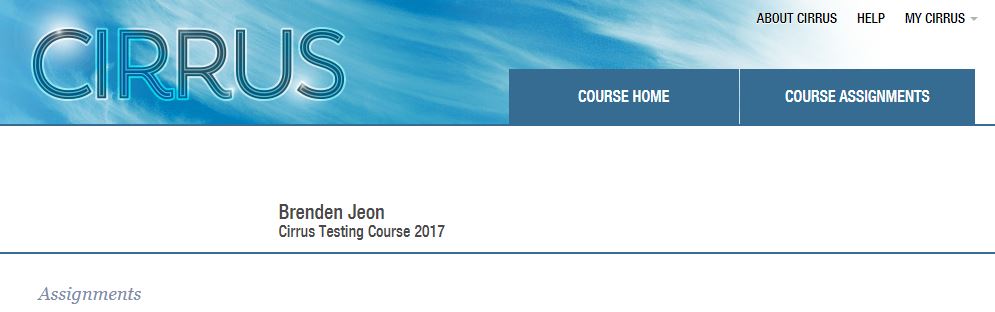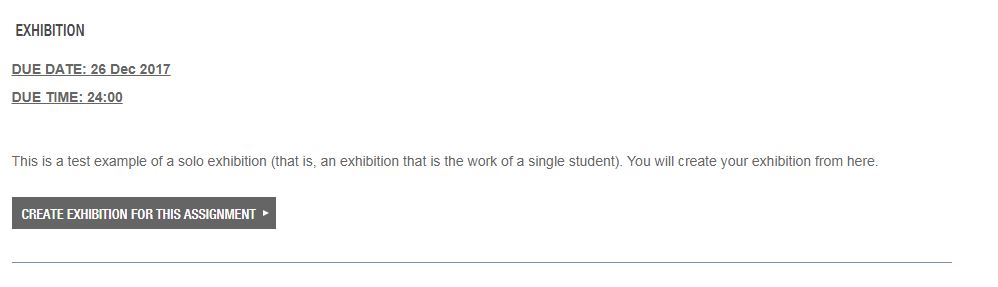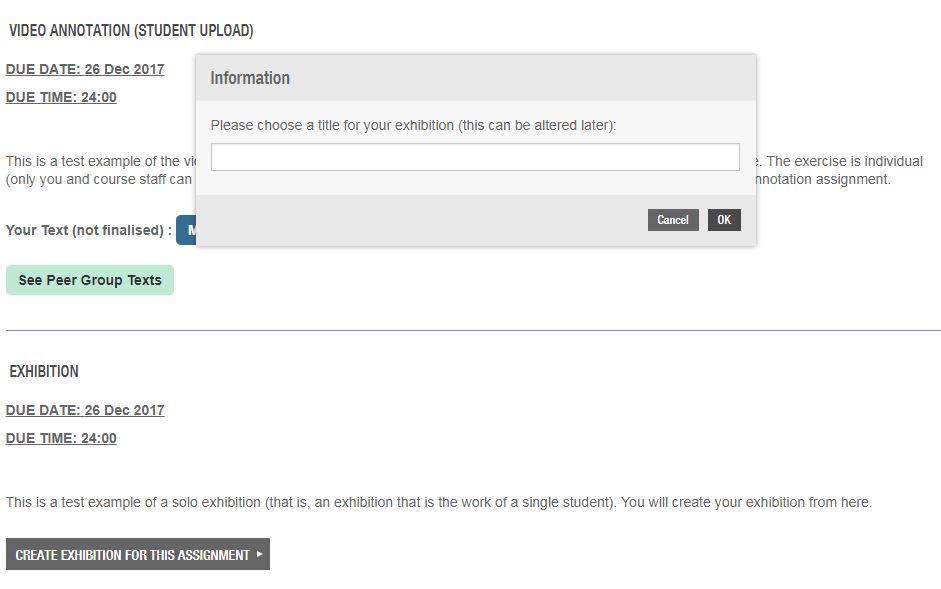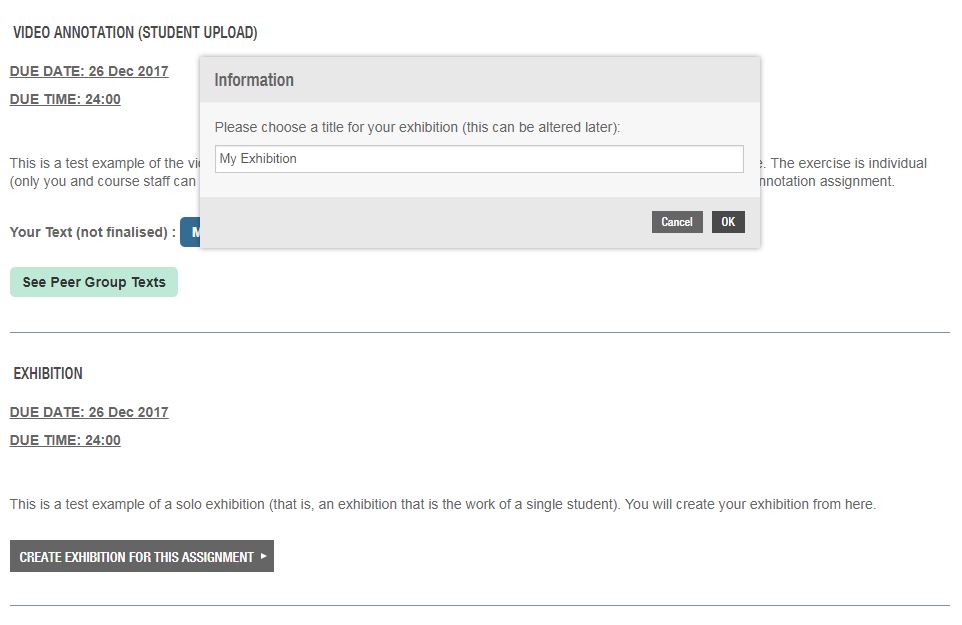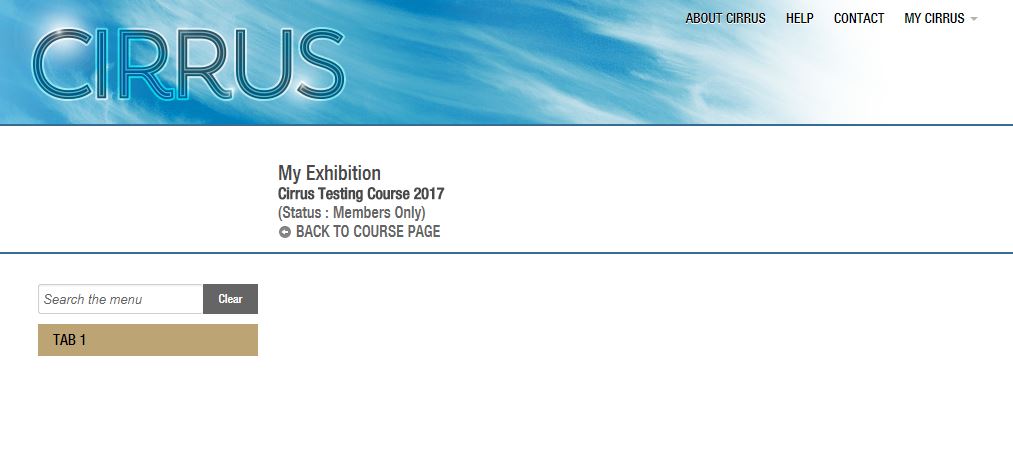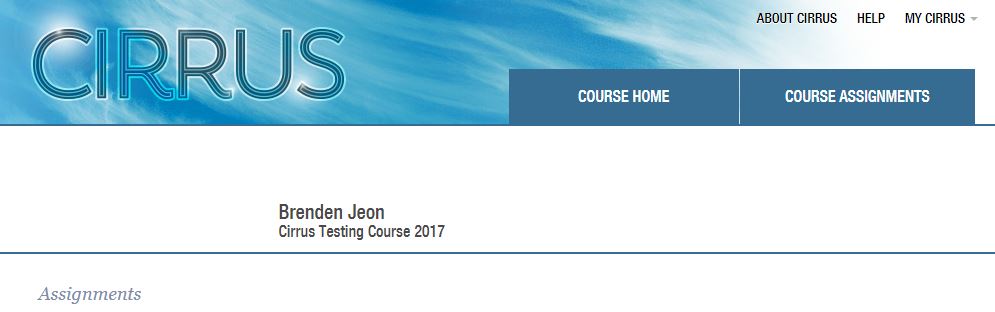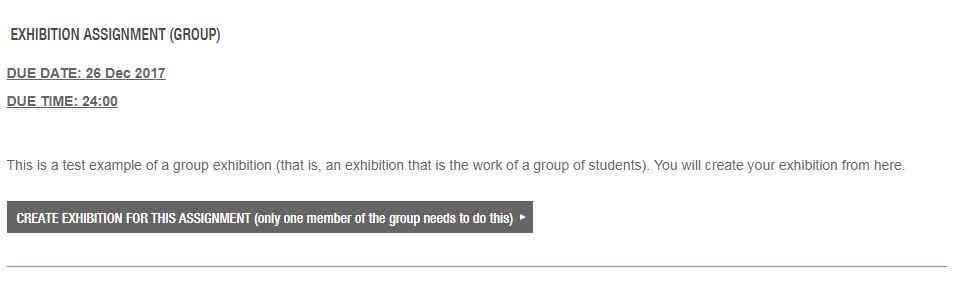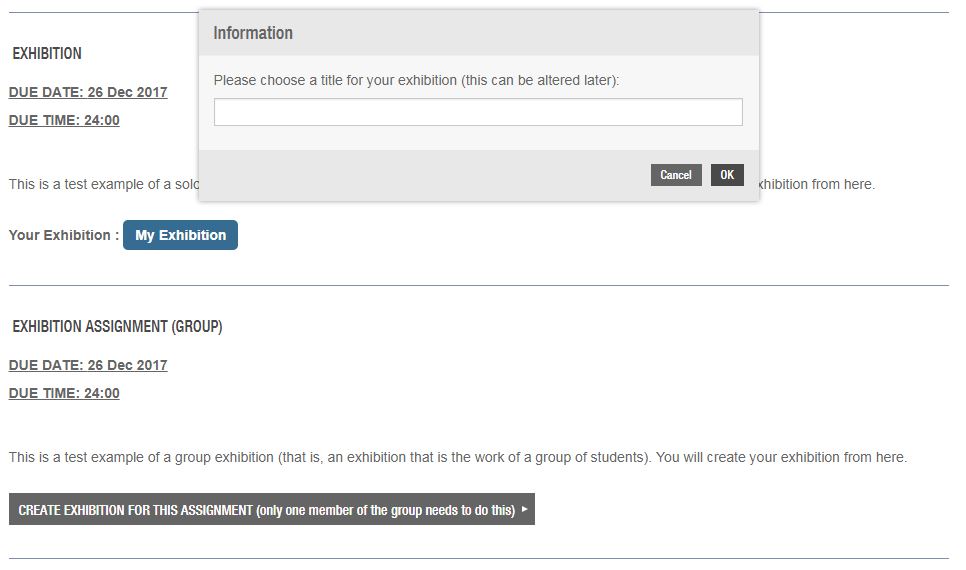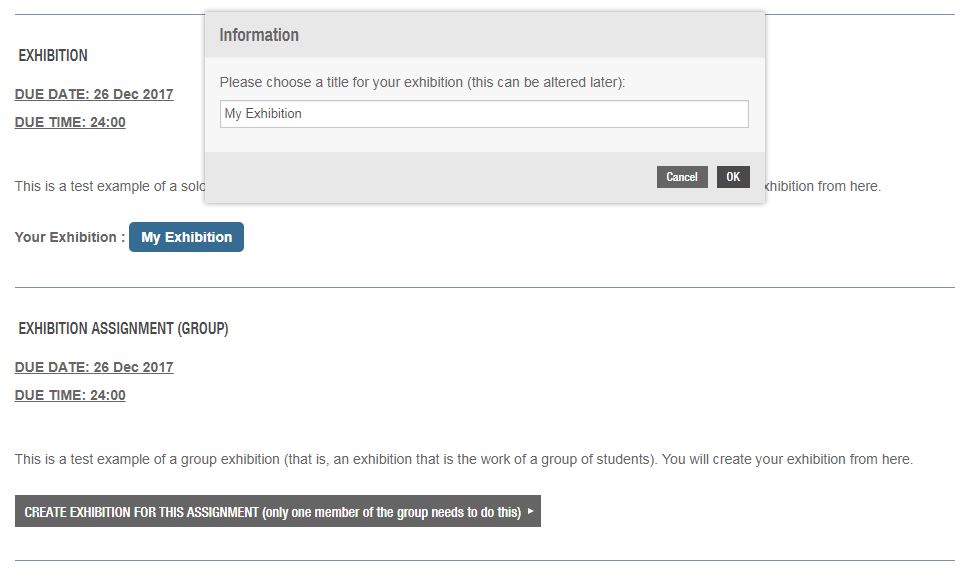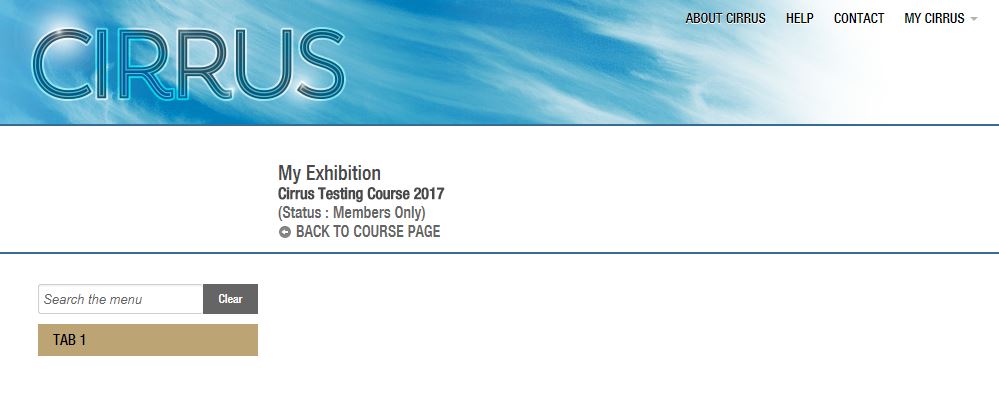-
Note: These are the instructions for creating an individual exhibition. If you are creating an exhibition as part of a group assignment, see Starting Your Exhibition (Group Exhibition).
You begin your exhibition from your Assignments tab at the top of the page:
-
When you click on this tab, you will see all the assignments for your course listed in order of due date. The exhibition assignment will look like this (though the title, due date, and description will vary):
-
To create your new exhibition, click on the button labelled 'Create Exhibition for this Assignment'. This will bring up a window prompting you to add a title for your exhibition:
-
The title that you enter here is not necessarily the final title of your exhibition: you will be able to change it at any point.
Enter your title and click 'OK'.
-
Clicking 'OK' will take you to the basic page for your new exhibition, which looks like this:
-
Your exhibition now has a working title and a first tab. Note that below your title, the exhibition is labelled 'Members Only'. This means that your exhibition is only visible to you, to people teaching the course, and to Cirrus administrators: it is not publicly visible.
Now that you have a basic exhibition, follow the instructions that show you how to add new tabs, edit and rearrange existing content, and add new content.
-
Note: These are the instructions for creating an exhibition as part of a group assignment. For instructions on creating an individual exhibition, see Starting Your Exhibition (Individual Exhibition).
You begin your exhibition from your Assignments tab at the top of the page:
-
When you click on this tab, you will see all the assignments for your course listed in order of due date. The exhibition assignment will look like this (though the title, due date, and description will vary):
-
Note: only one member of the group needs to create the exhibition. Once the exhibition is created, all members of the group will be able to see and access it.
-
To create your new exhibition, click on the button labelled 'Create Exhibition for this Assignment'. This will bring up a window prompting you to add a title for your exhibition:
-
The title that you enter here is not necessarily the final title of your exhibition: you will be able to change it at any point.
Enter your title and click 'OK'.
-
Clicking 'OK' will take you to the basic page for your new exhibition, which looks like this:
-
Your exhibition now has a working title and a first tab. Note that below your title, the exhibition is labelled 'Members Only'. This means that your exhibition is only visible to members of your group, to people teaching the course, and to Cirrus administrators: it is not publicly visible.
Now that you have a basic exhibition, follow the instructions that show you how to add new tabs, edit and rearrange existing content, and add new content.
You might be interested in...