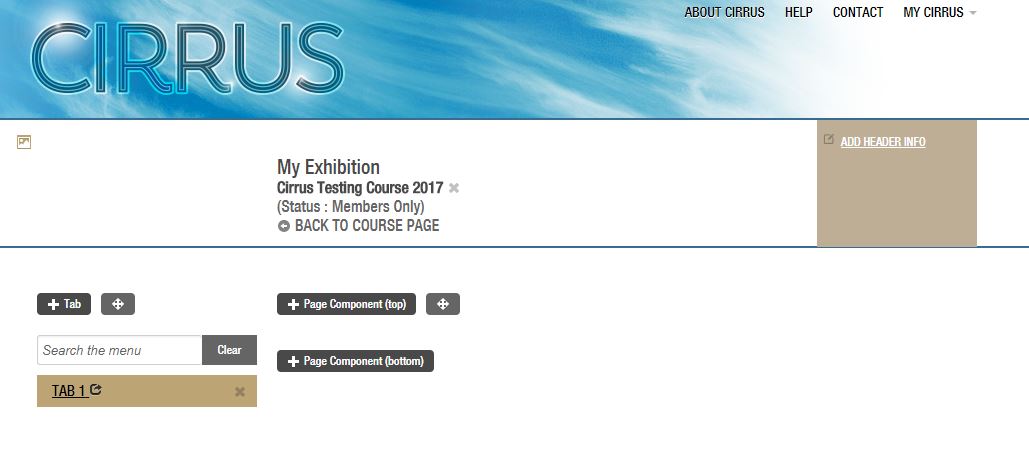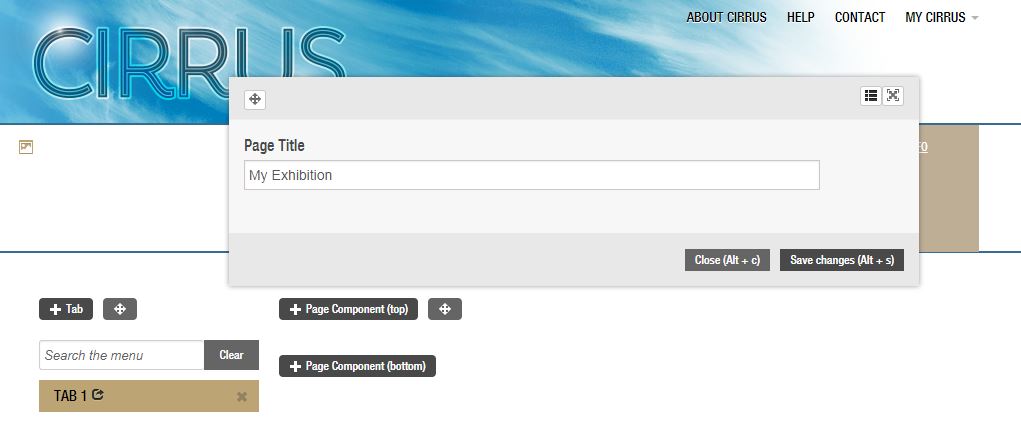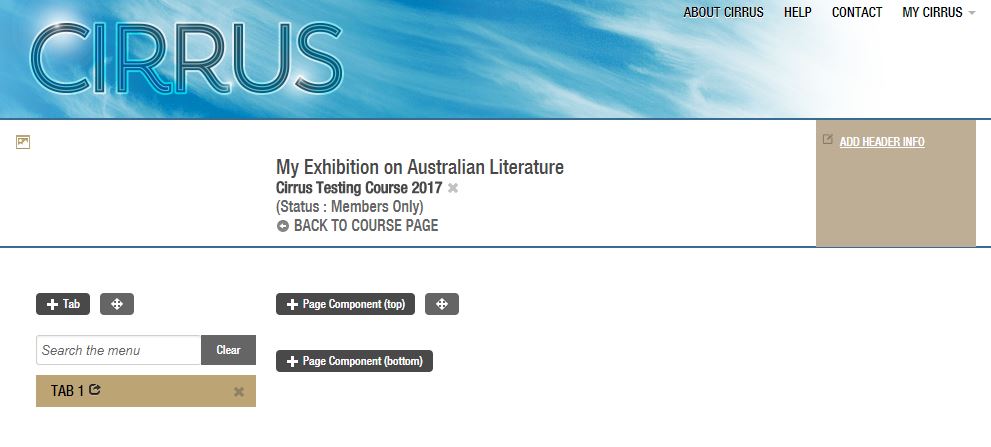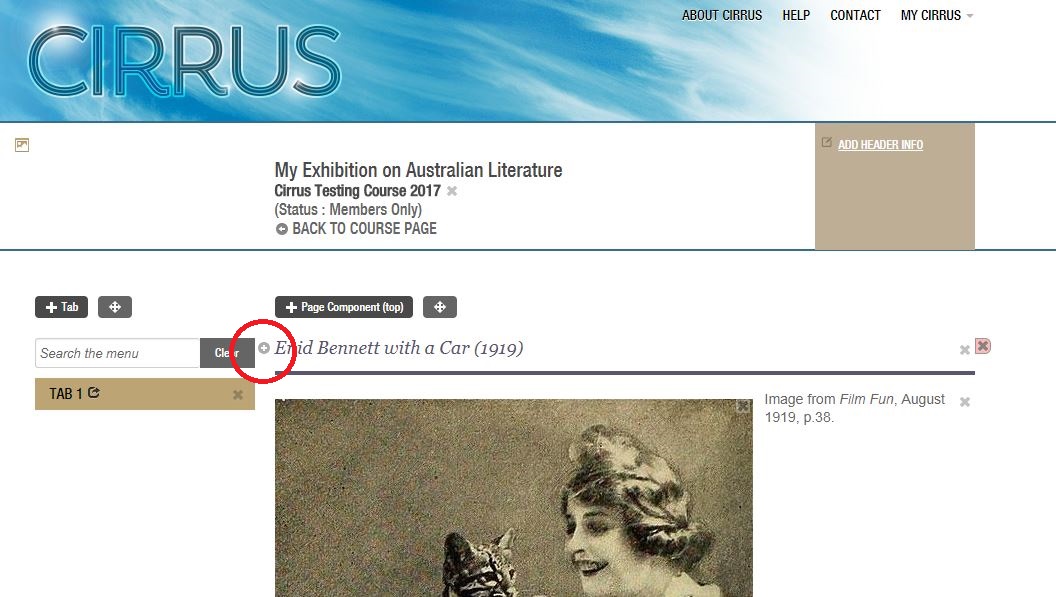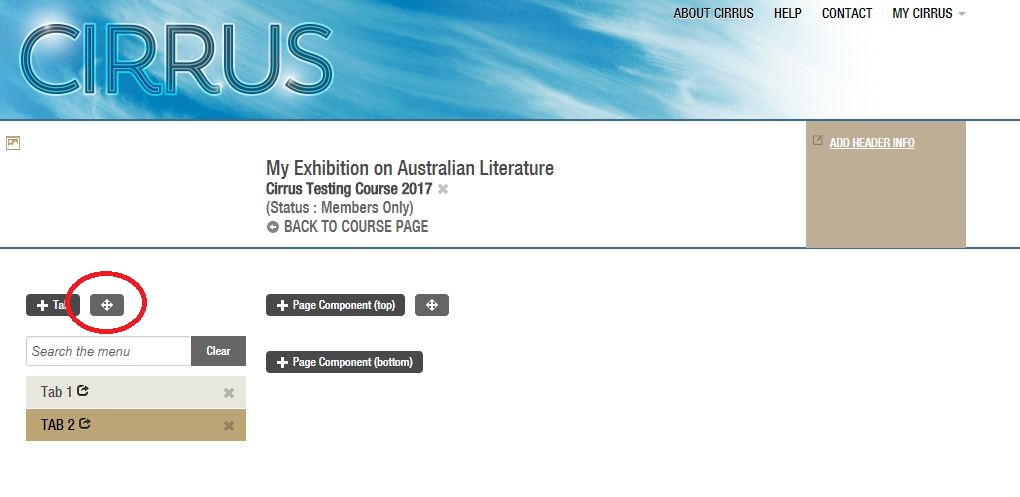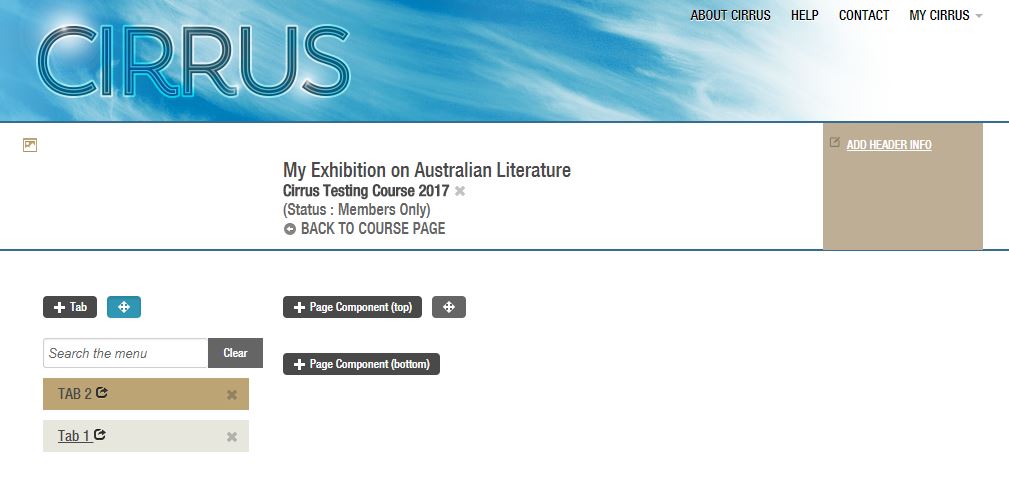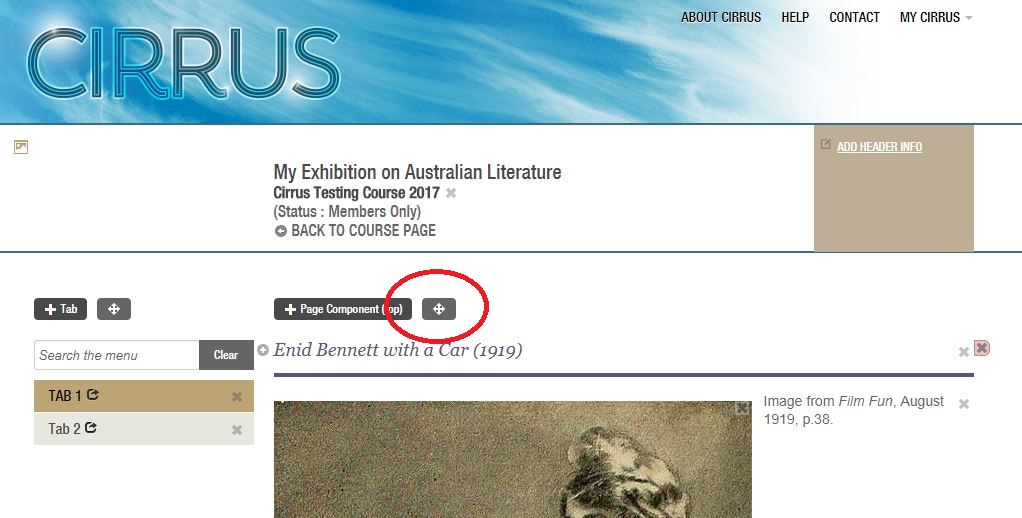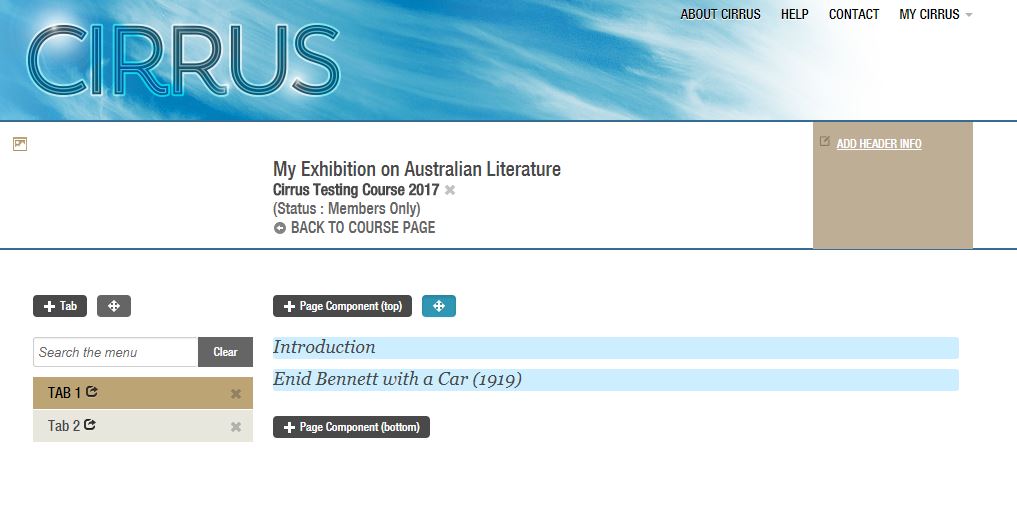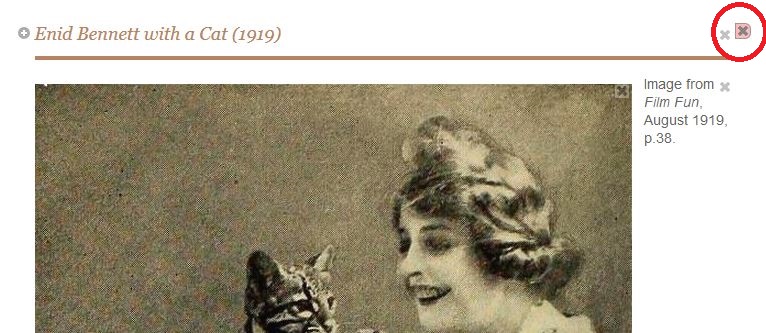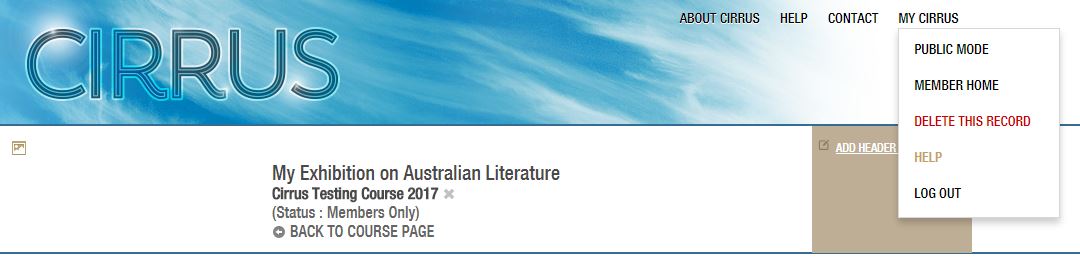-
Once in editing mode, double click on the item that you wish to change (in this case, the title). This brings up the following pop-up window:
-
Type the changes into the box, and click 'Save Changes'.
-
The same process is used to edit the titles of your tabs and the content on the exhibition: put the exhibition in editing mode, double-click on the section you wish to edit, and click 'Save Changes' once the edits have been made.
If you need to add new material to a page component, use the small grey cross to the left of the component:
-
Clicking this button will allow you to grab hold of components of your exhibition and move them around. In the image below, we have swapped the positions of tab 1 and tab 2:
-
You will need to click the button (coloured blue above) again to lock the new structure in place. If you don't, the sections will revert to their original position when the screen is refreshed.
This process applies to all aspects of the exhibition. To rearrange the tabs, use the button to the right of the + Tab button. To rearrange content in the central section, use the buttons to the right of the + Page Component buttons.
-
Clicking the button to rearrange page components give you the following effect:
-
Simply drag the components into the order you want, and click the button again to lock them in place.
-
Clicking this cross will bring up a pop-up window, asking you to confirm that you wish to delete the page component. Click 'OK', and the page component will be deleted.
Note: The smaller grey crosses allow you to delete various parts of this page component, such as the image or the caption. You can also double-click on these sections to edit them.
To delete an entire tab of your exhibition, you will need to use the My Cirrus menu.
Make sure that you are on the tab that you wish to delete. (You can easily see which tab you are on by looking at the left-hand menu: the tab on which you are working will be a darker colour than the others and its title will appear in all caps.)
Click on the menu to bring up the following drop-down menu:
-
Clicking the 'Delete this Record' option will bring up a pop-up menu, asking you to confirm that you wish to delete the tab. Type DELETE into the box, and click OK.
Note: Doing this will only delete the individual tab on which you are working. It will not delete your entire assignment.
You might be interested in...