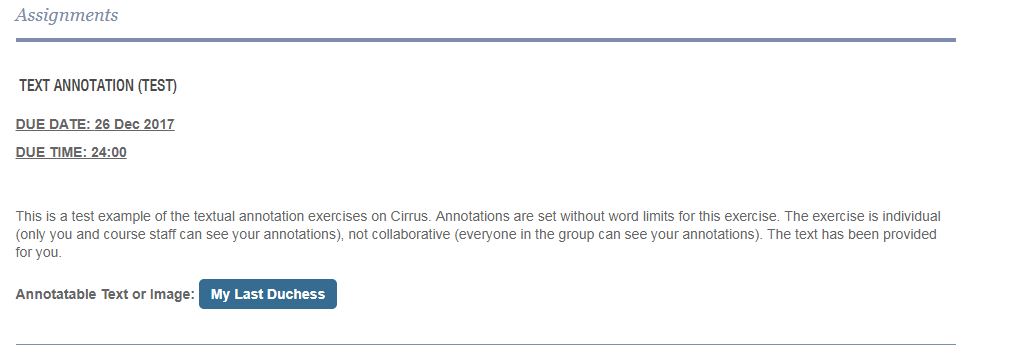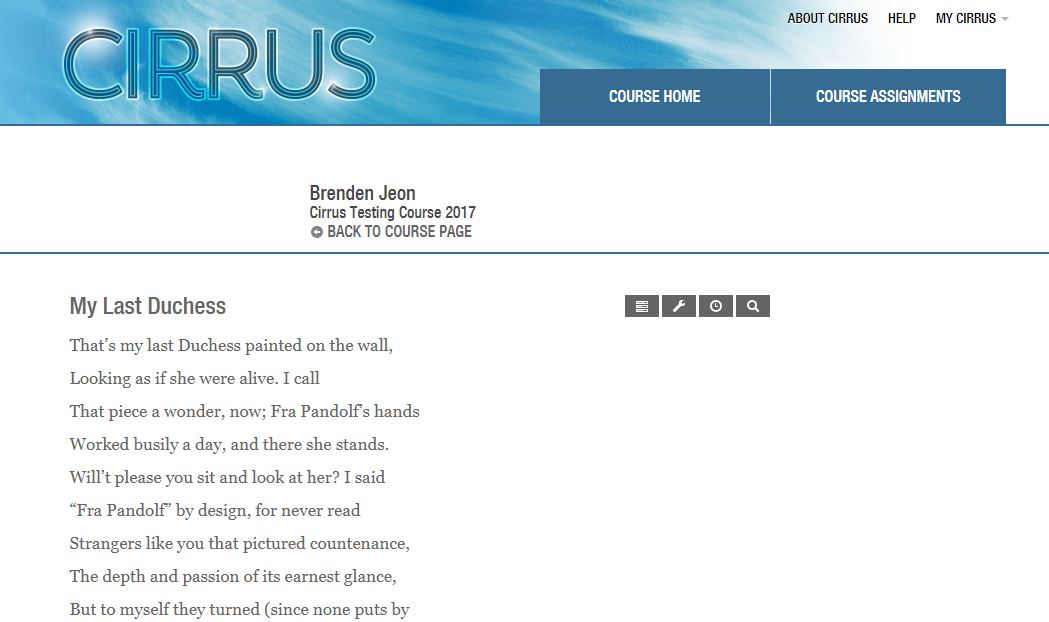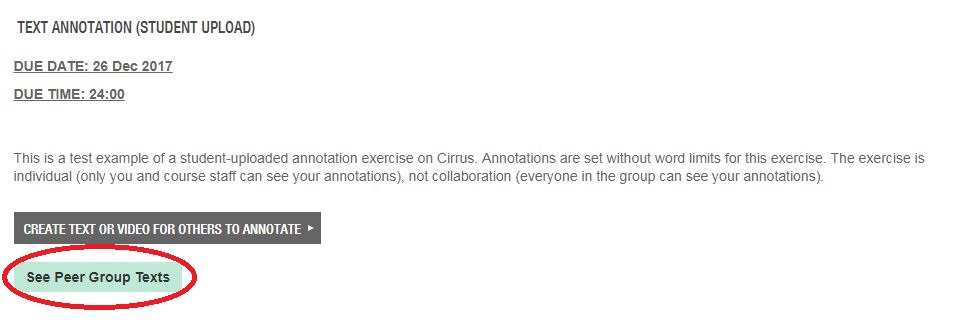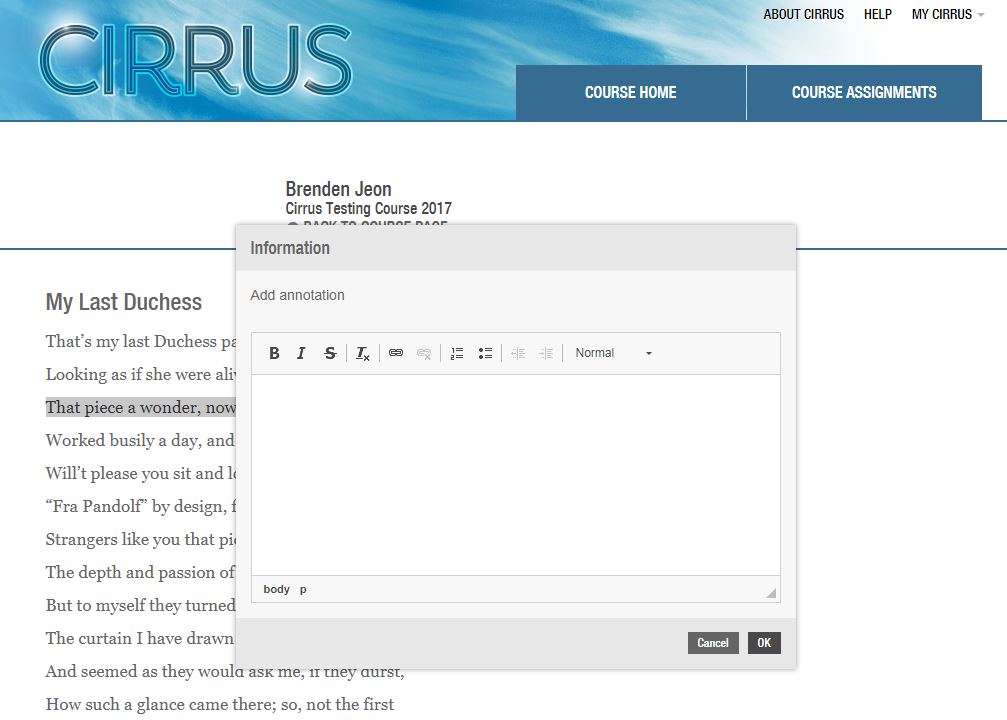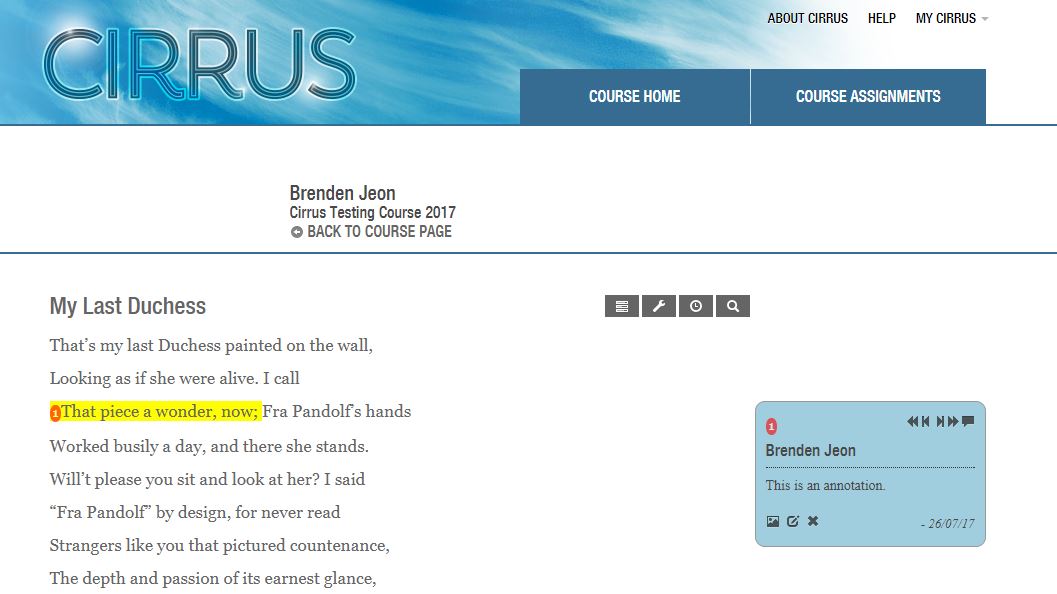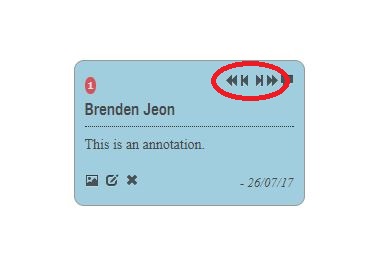-
(For instructions on annotating work from others in your tutorial group, please see below.)
When you are completing an annotation assignment where the course convenor has uploaded the text for you to annotate, begin on the Assignments page, where you should see an assignment that looks like this:
-
Click on the blue button (in this example, labelled 'My Last Duchess'), which will take you to the text itself:
-
Note: if you are annotating the work of others in your class, the process remains the same, except that you click on the button labelled 'See Peer Group Texts', and select an option from the list that appears.
-
To annotate the text, use your cursor to highlight the word, phrase, or sentence that you wish to annotate. This will bring up a pop-up window into which you can type your annotation:
-
Type your annotation into the box. As you can see, there is a basic text editor that allows you to add hyperlinks, basic formatting (italics and bold), and use bullet points or numbered lists. If your course coordinator has imposed a word limit on the annotations, this will also appear in the pop-up box.
Click OK to save your annotation. The annotated text will appear highlighted, and the annotation itself will appear in the right-hand margin.
-
The annotated text will now appear highlighted in the text. Click on the highlighted sections to read the individual annotations, or browse them using the back and forward buttons at the top of the box:
-
Annotations can be edited in a number of ways. To see the ways in which to edit annotations, see the Editing Annotations tab.
-
You might be interested in...