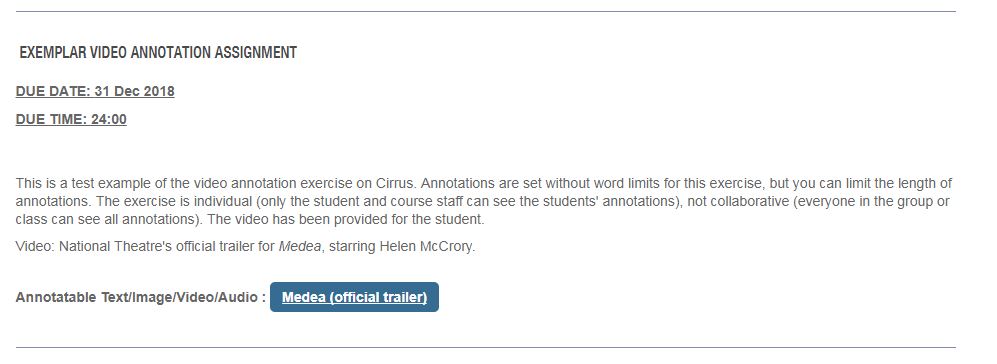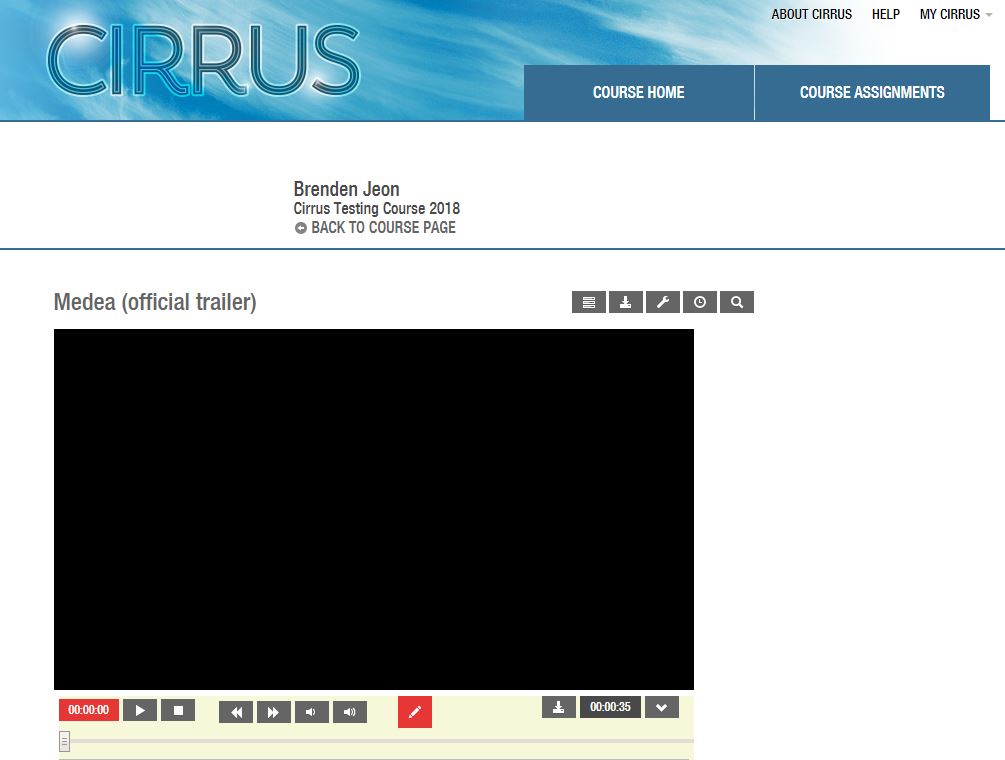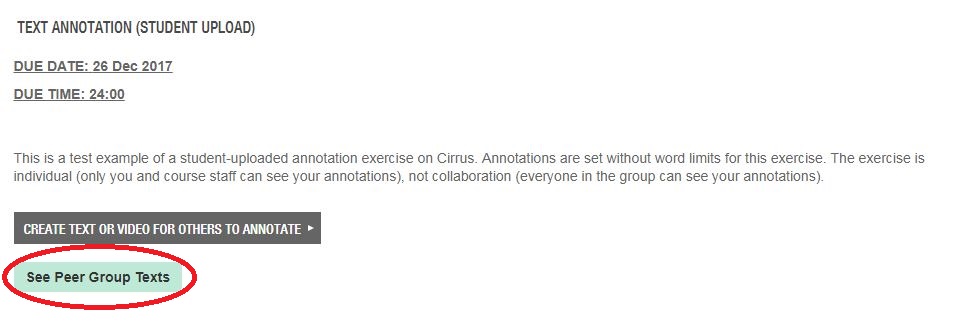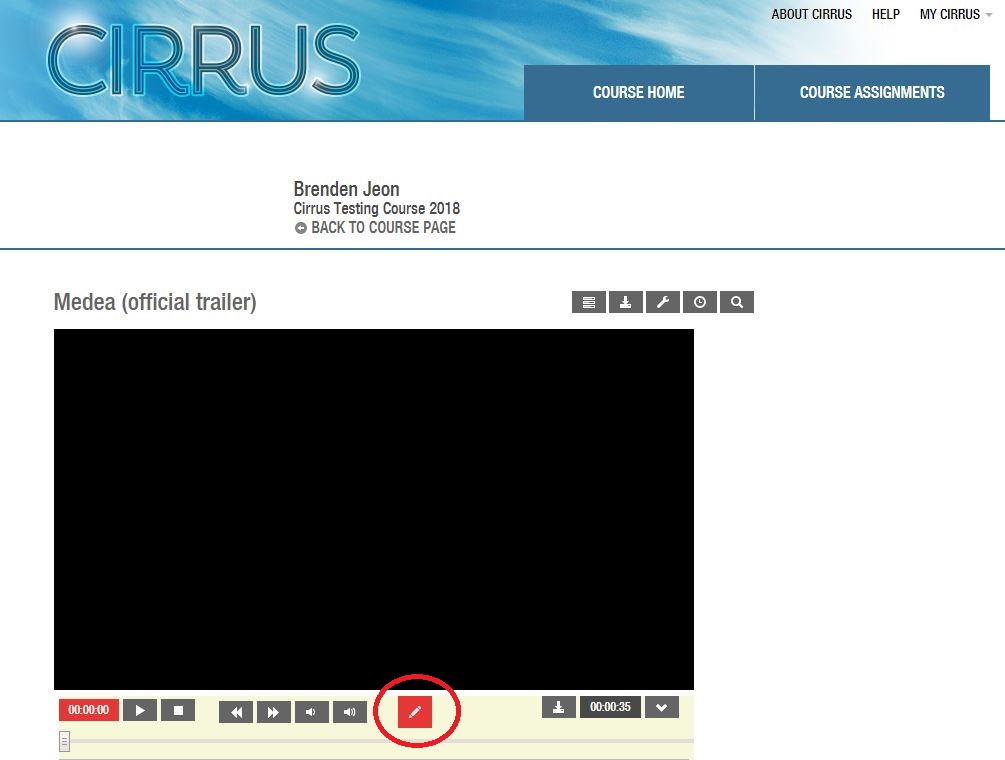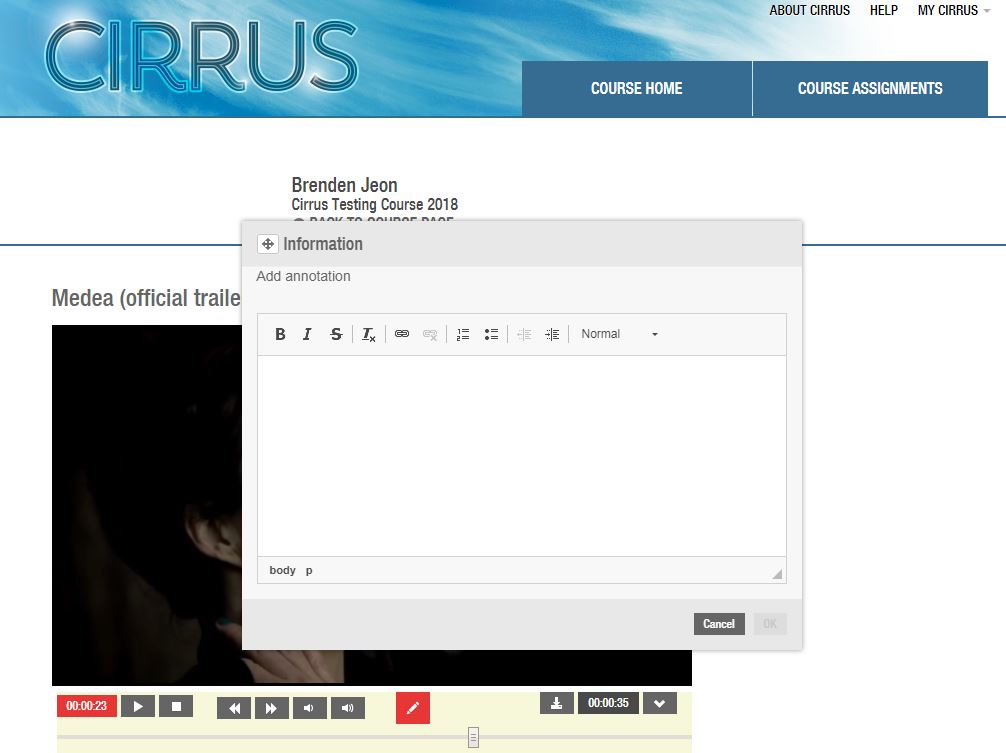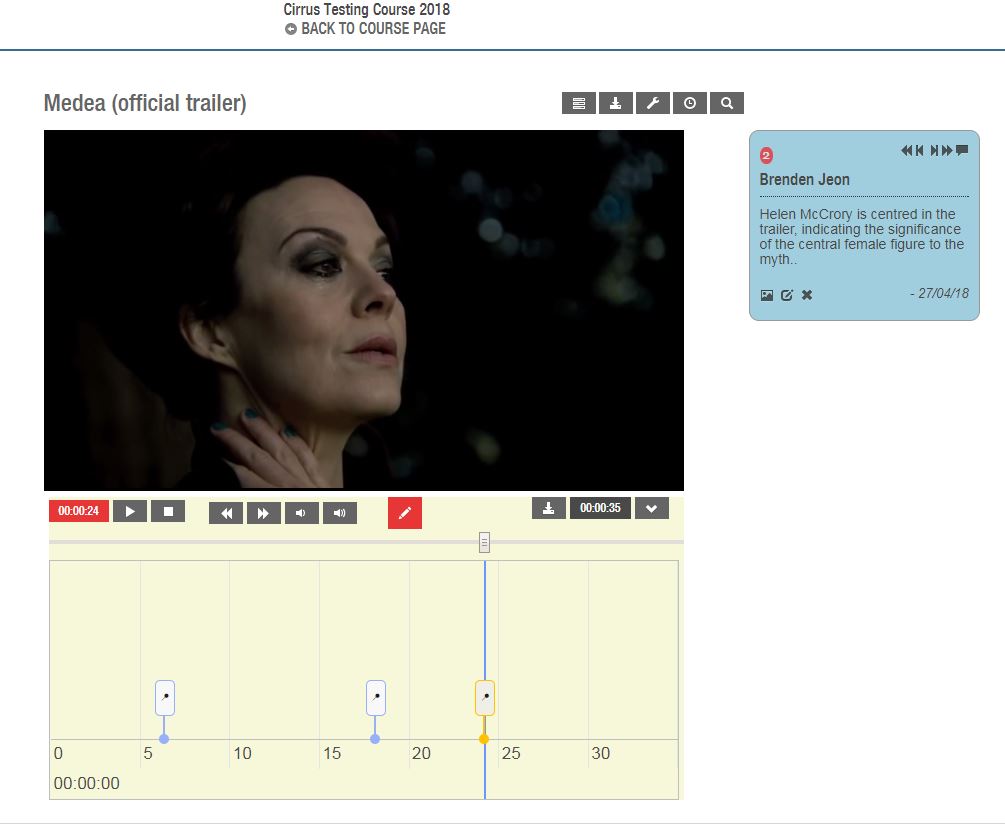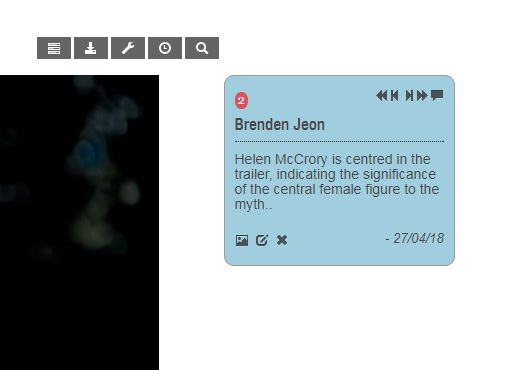-
(For instructions on annotating work by others in your tutorial, see below.)
When you are completing an annotation assignment where the course convenor has uploaded the video for you to annotate, begin on the Assignments page, where you should see an assignment that looks like this:
-
Click on the blue button, in this example labelled 'Medea' (official trailer), which will take you to the video itself:
-
Note: if you are annotating the work of others in your class, the process remains the same, except that you click on the button labelled 'See Peer Group Texts', and select an option from the list that appears.
-
To annotate the video, begin by playing it. When you see something you want to annotate, click the red button in the centre of the screen:
-
This will pause the video and bring up a pop-up window into which you can type your annotation:
-
Type your annotation into the box. As you can see, there is a basic text editor that allows you to add hyperlinks, basic formatting (italics and bold), and use bullet points or numbered lists. If your course coordinator has imposed a word limit on the annotations, this will also appear in the pop-up box.
Click OK to save your annotation. The video will continue to play.
Icons representing each annotation will appear in a box below the video. The annotations themselves will be visible to the right of the video.
-
The icon for the annotation that you are currently viewing will be yellow. You can view the annotations by clicking on the icons below the videos or by using the navigation buttons in the top right-hand corner of the annotations.
-
Annotations can be edited in a number of ways. To see the ways in which to edit annotations, see the Editing Annotations tab.
-
You might be interested in...